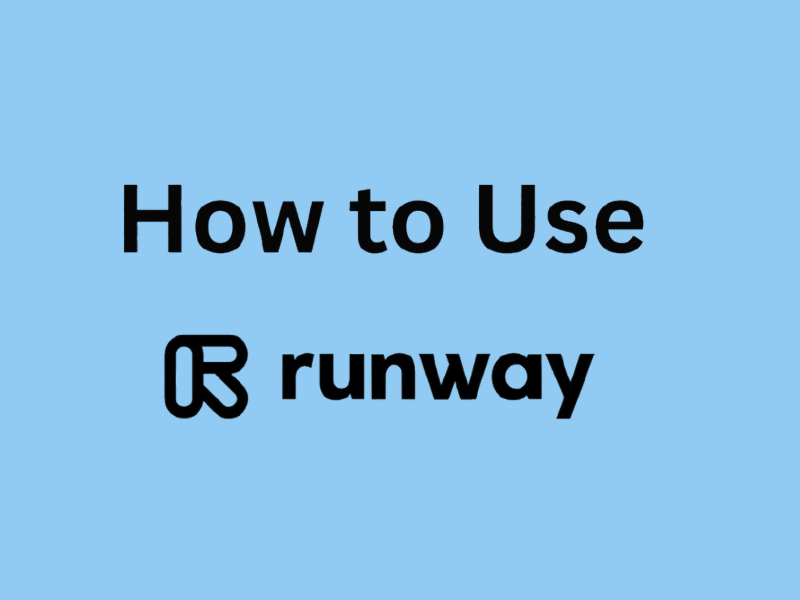
Runway AI is revolutionizing the way we create videos. Gone are the days of needing complex software or advanced editing skills. With Runway AI, powered by artificial intelligence, users can create professional-grade videos with just a few clicks. It’s designed for beginners and professionals alike, offering tools like Runway AI video generator, Runway AI text to video mode, and Runway AI image-to-video animations.
Whether you’re creating for social media, storytelling, or artistic projects, Runway AI empowers anyone to bring their imagination to life. Plus, with a Runway free trial, you can explore the platform’s features risk-free. Let's explore how to use Runway AI step by step.
Ready to create amazing videos with Runway AI? Fantastic! This step-by-step guide will walk you through setting up your free account and getting familiar with the platform before you start bringing your ideas to life.
The first thing you need to do is sign up for an account. Don’t worry, it’s quick, simple, and free to start! Here’s how you do it:
1. Visit the Runway ML Website
Open your browser and type “Runway ML” into the search bar, or go directly to their website. Consider this your gateway to a creative powerhouse!
2. Click the “Sign Up” Button
Once you’re on the homepage, look for the button that says “Sign Up.” It’s hard to miss and just one click away.
3. Enter Your Information
Provide your email address and come up with a strong password. You’ll need something secure but easy for you to remember.
4. Confirm and You’re Done!
And that’s it! You’re officially part of the Runway AI community. You now have full access to explore what this platform can do.
Once you log in, you’ll land on the Runway AI dashboard. Think of this as your creative headquarters where all the magic happens. To make the most of it, here’s what each area is all about:
1. Models
This is where cutting-edge AI tools come into play. Runway offers a variety of models, like text-to-video, image-to-video, and style transfer. These are your creative tools, ready to bring every wild idea to life.
2. Workspace
The workspace is your creative sandbox. This is where you’ll design, tweak, and perfect your videos. Each project starts here, giving you all the tools you need at your fingertips.
3. Projects
Think of this as your personal library. Every video you create will be saved here, making it easy to revisit, edit, or share your work.
4. Community
Need inspiration or feedback? Take a peek at the community tab. It’s filled with user-created projects, tips, and ideas that can fuel your creativity. Plus, you can showcase your creations and connect with other users!
Also Read: How to Use Pictory AI >>
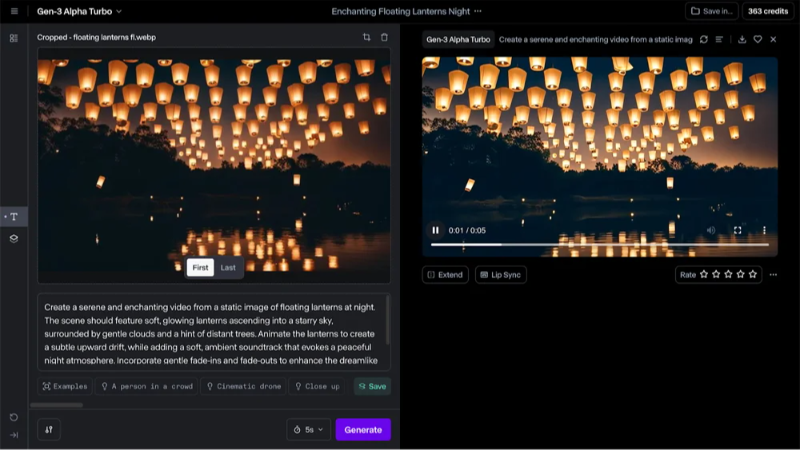
Now that you’ve got the lay of the land, it’s time to start creating. The first step is to select an AI model that fits your project. Runway AI tools come in two versions, Gen-1 and Gen-2. Think of Gen-1 as the foundation of video creation magic, and Gen-2 as the enhanced, ultra-advanced upgrade. Here’s a closer look at both!
The Gen-1 tools are where it all started, giving you the basics to bring your visions to life. Below are the key features Gen-1 offers, and how each of them works.
1. Text-to-Video
Imagine typing a simple sentence and watching it turn into a video. That’s exactly how this feature works! You type out a text prompt describing the kind of video you want, like “a golden retriever catching a frisbee on a sunny beach,” and Runway AI works its magic to create a short video clip.
2. Image-to-Video
Have a static photo you’d love to bring to life? This Runway AI image to video feature takes your image and animates it. Imagine turning a still shot of a waterfall into a short clip with cascading water or animating a city skyline under a dreamy sunset. It’s perfect for breathing life into your photos and adding a touch of motion.
3. Style Transfer
What if your videos could look like they were painted by Monet or sketched in the style of a retro comic book? With style transfer, you can apply the appearance of famous artwork or any other visual style to your videos. It’s like giving them an instant artistic makeover!
If Gen-1 laid the groundwork, Gen-2 takes video creation into the future. This new and improved version builds on the core tools from Gen-1 and introduces more advanced features to give you even more creative possibilities.
1. Text + Image-to-Video
Want to add even more depth to your creations? With this feature, you can combine a text prompt and an image to guide Runway AI’s video generation. For instance, you could upload a photo of a rolling meadow and pair it with a text prompt like, “a magical fox running through fields of wildflowers.” It’s like setting both the stage and the scene for your masterpiece.
2. Storyboard Animation
Remember making flipbooks as a kid? Storyboarding is like that but on steroids. You can create a sequence of images detailing your story and Runway AI will animate them into a smooth video. It’s perfect for visual storytellers and a game-changer for planning out bigger projects.
3. Mask and Render
For all the perfectionists out there, this mode gives you precision control over specific sections of your video. For example, you can mask an object (like a character or backdrop) and adjust its color, texture, or even lighting. Use the render options to fine-tune details and make your video look polished and professional.
The arrival of Gen-3 Alpha marks an exciting advancement in AI-powered video creation. With improved motion quality, consistency, and detail, this next-generation model brings creators closer to limitless possibilities.
1. Fine-Grained Temporal Control
Create seamless transitions and precisely timed elements with Gen-3 Alpha’s advanced training on temporally dense captions, giving you unparalleled narrative control.
2. Photorealistic Human Characters
Generate lifelike human characters with natural movements, emotions, and gestures, opening new avenues for storytelling.
3. Advanced Multimodal Training
Trained on both videos and images, it powers tools like Text to Video, Image to Video, and a range of control modes for greater creative freedom.
4. Enhanced Safeguards
Includes visual moderation and adherence to C2PA standards for added security and transparency in content creation.
5. Collaborative Design
Developed with input from artists, scientists, and engineers, Gen-3 Alpha understands cinematic styles and artistic nuances.
6. Customizable for Industries
Tailor the model to your needs with Runway’s collaborative solutions, offering stylistic consistency and workflow optimization for professional projects.
Step into the next generation of creative possibilities with Runway Gen-4, designed to revolutionize media creation by delivering unmatched consistency, control, and realism.
1. Consistent Characters Across Scenes
Generate characters that remain consistent in appearance across different lighting conditions, locations, and treatments using just a single reference image. Bring your story to life with ease.
2. Customizable Environments
Place any object or subject in any setting with precision. Whether crafting long-form narratives or creating product visuals, Gen-4 ensures flawless consistency across all environments.
3. Dynamic Scene Perspectives
Create multi-angle shots effortlessly. Provide your subject's reference images, describe your desired composition, and Gen-4 will generate seamless perspectives and positions for your scenes.
4. Realistic Motion and Visual Consistency
Gen-4 excels in producing dynamic, high-quality videos with accurate motion and adherence to prompts, while ensuring consistent subjects, objects, and styles throughout.
5. Advanced World Understanding
Built with superior understanding of real-world physics and visual dynamics, Gen-4 sets a new benchmark in language and situational comprehension for video generation.
6. No Fine-Tuning Required
Achieve remarkable results without the need for additional training or complex adjustments, saving time and simplifying the creative process.
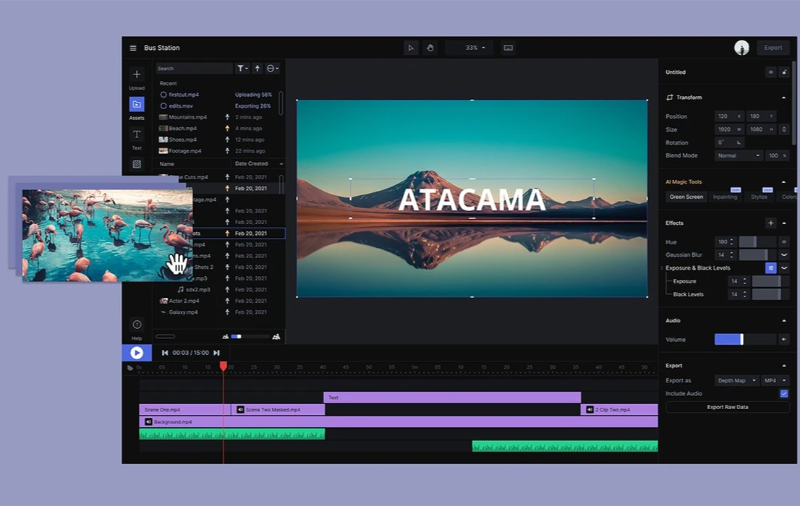
Now that you’ve mastered the basics of Runway AI, it’s time to take your video creation skills to the next level! Here are some expert tips to help you become a true Runway AI pro while unlocking its full creative potential.
Text prompts are the heart and soul of Runway AI’s video creation magic. Think of them as creative instructions that guide the AI to produce exactly what you have in mind. Writing effective prompts might take some practice, but these tips will help you get it right every time:
1. Be Specific
Details are everything when it comes to prompts. Instead of using a generic idea like “a bird,” go for something more vivid, such as “a majestic hawk gliding over snow-covered mountains during sunrise.” The more descriptive you are, the better the AI can bring your vision to life.
2. Use Keywords
Identify the key features you want in your video and incorporate them into the prompt. For instance, if you’re envisioning a futuristic city, include terms like “glass skyscrapers,” “hovering vehicles,” or “neon lights.” Keywords help sharpen the focus of the output.
3. Add Visual Styles
Want your video to have a unique look? Play with artistic terms like “watercolor painting,” “comic book style,” or “realistic photography.” Don’t stop here; you can request dramatic effects like “cinematic lighting” or “dreamy hues.”
4. Experiment Creatively
Some of the best videos come from unexpected combinations. Don’t hesitate to try quirky or unusual prompts like “a space penguin playing a ukulele under glowing stars.” Even if it sounds wild, the results can surprise you in amazing ways!
The Motion Brush is one of Runway AI’s standout features. Think of it as your magic wand, allowing you to control movement in your animations with precision. For example, imagine you’ve created a serene forest scene and want to add motion to a waterfall.
The Motion Brush lets you define how and where the water flows, adding a whole new layer of realism and creativity to your video.
Pro Tip: You can use the Motion Brush to direct specific movements in unique ways. Whether it’s turning a cloudy sky into a time-lapse or making ocean waves crash against the shore, this tool lets you play video puppeteer!
Runway AI has a treasure trove of tools and models that can elevate your creations. Each model excels in its own way, so it’s worth digging in to find what works best for your project.
1. Stable Diffusion
Perfect for generating detailed and lifelike images. Want to create a hyper-realistic landscape or intricate character design? Start here! These images can then be used in other modes, such as image-to-video, to create animations.
2. Style Transfer
Love experimenting? This model lets you apply varied artistic styles to your videos. You could turn a modern clip into an oil painting or give it a dreamy, surreal vibe.
Don’t hold back! Try different models and settings to see what resonates with your creative vision.
Working with AI can feel like magic, but sometimes the results won’t be perfect on the first try. That’s okay! Think of it as part of the creative process. If your initial video doesn’t match your expectations, here’s what you can do:
1. Revise Your Prompt
Refine your instructions by adding more detail or tweaking your keywords.
2. Adjust the Parameters
Play with the settings. Change lighting, scale, or animations to achieve a better outcome.
3. Test Another Model
Some models may work better for certain projects than others. Don’t hesitate to explore alternatives.
Every video you create adds to your understanding of Runway AI’s capabilities, so don’t be afraid to experiment and make mistakes. Patience and curiosity are your best allies as you hone your skills.
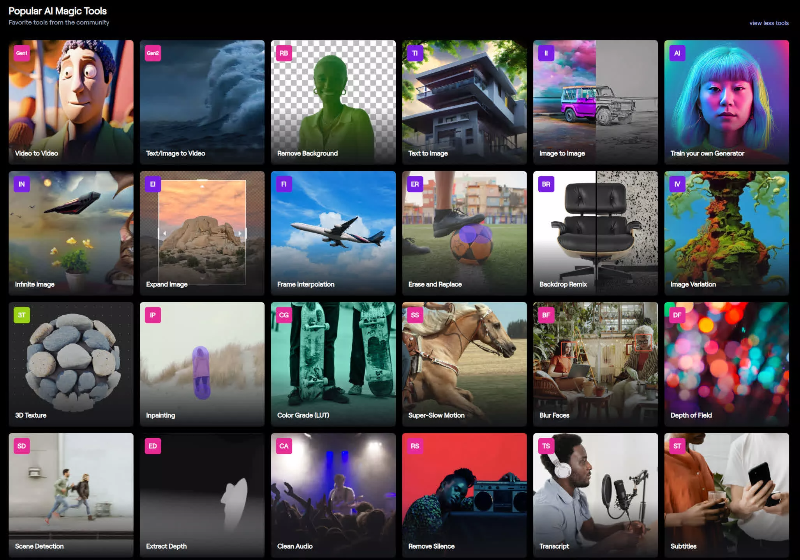
You've alaready known what Runway AI can do, you might be asking, “How can I actually use this in real life?” Great question! Runway AI opens the door to endless possibilities, whether you’re a content creator, filmmaker, artist, or just someone who loves experimenting. Here’s a look at some exciting ways you can put it to use.
If you’re looking to elevate your social media game, Runway AI might just become your new best friend. Imagine creating eye-catching videos and animations that make TikTok, Instagram, or YouTube scroll-stopping experiences.
Pro Tip: Combine Gen-2’s Text + Image-to-Video mode for truly distinctive visuals. For instance, upload a photo of dreamy beach vibes and pair it with a text prompt like “waves shimmering under a pastel sunset.”
Dream of making movies or short films? Runway AI puts tools in your hands that even experienced filmmakers appreciate, letting you brainstorm, storyboard, and generate like never before.
Fun Fact: Professional filmmakers sometimes use Runway AI to visualize ideas long before filming begins. Think of it as a digital sketchpad for your cinematic visions!
You don’t need to be a professional to create stunning artwork. Runway AI empowers everyone to step into the shoes of an artist and produce captivating visuals that go beyond video.
Runway AI isn’t just for visuals; it’s perfect for music creators and event organizers looking to enhance the audience experience.
Also Read: The Best Reverse Video Search Tools >>
Even the most impressive tools can hit a snag sometimes, and Runway AI is no exception. But don’t worry! Most problems have simple fixes.
If the video doesn’t look the way you imagined, it might just need a little tweaking. Here’s how to improve your results:
Errors can feel frustrating, but luckily, they’re typically easy to fix. Here’s how to handle the most common ones:
Nobody likes waiting around for a video to process, but there are ways to speed things up!
Blurry visuals can happen for a variety of reasons, but they’re often easy to fix. Try these steps:
Q: Is Runway AI free to use?
Yes, Runway offers a free trial with limited credits. You can upgrade to access advanced tools and additional video creation capacity.
Q: How does the Runway AI generator work?
The generator transforms text or images into videos using advanced algorithms. Input your idea, adjust settings, and create.
Q: How do I improve output quality?
Start with high-quality inputs, provide clear and descriptive prompts, and tweak settings until you’re satisfied.
What is Runway AI? It’s your key to fast, beginner-friendly, and professional video creation. Whether you’re looking to generate animations, experiment with AI models, or create social media content, Runway AI video generator has the tools you need.
Best of all, the Runway free trial lets you experience its magic before committing. Sign up today to unlock Runway AI’s full potential, and start creating videos that will leave your audience in awe!
Start your Runway AI free trial and bring your imagination to life.